반응형
파이썬의 기본인 판다스 데이터를 표출하는데 기본적인 라이브러리 입니다.
A. st.dataframe
판다스 데이터를 불러와서 표출하는 라이브러리
st.dataframe(data=None, width=None, height=None, *, use_container_width=False, hide_index=None, column_order=None, column_config=None)
data : 표출할 데이터를 지정
width : 픽셀 단위로 폭 지정. 별도 지정하지 않으면 컬럼내 내용 크기에 따라 자동으로 맞춰짐
hide_index : 인덱스 표출 여부 지정. 기본은 None 으로 데이터에 index 있으면 표출됨
column_order : 표출하는 컬럼의 순서와 항목을 지정
column_config : 컬럼의 제목, 타입, 포맷을 지정
[예시]
import streamlit as st
import pandas as pd
import numpy as np
df = pd.DataFrame(np.random.randn(10, 20), columns=("col %d" % i for i in range(20)))
st.dataframe(df.style.highlight_max(axis=0))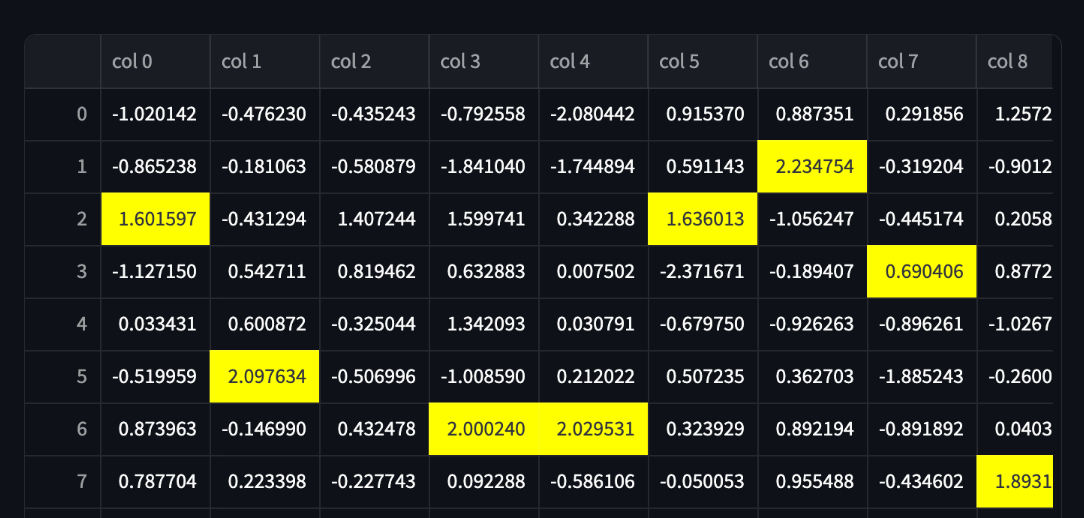
import random
import pandas as pd
import streamlit as st
df = pd.DataFrame(
{
"name": ["Roadmap", "Extras", "Issues"],
"url": ["https://roadmap.streamlit.app", "https://extras.streamlit.app", "https://issues.streamlit.app"],
"stars": [random.randint(0, 1000) for _ in range(3)],
"views_history": [[random.randint(0, 5000) for _ in range(30)] for _ in range(3)],
}
)
st.dataframe(
df,
column_config={
"name": "App name",
"stars": st.column_config.NumberColumn(
"Github Stars",
help="Number of stars on GitHub",
format="%d ⭐",
),
"url": st.column_config.LinkColumn("App URL"),
"views_history": st.column_config.LineChartColumn(
"Views (past 30 days)", y_min=0, y_max=5000
),
},
hide_index=True,
)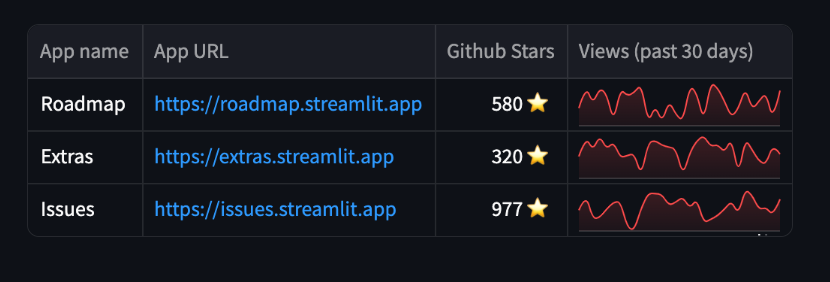
element.add_rows
앞의 데이터의 하단에 데이터 합치기
import streamlit as st
import pandas as pd
import numpy as np
df1 = pd.DataFrame(np.random.randn(50, 20), columns=("col %d" % i for i in range(20)))
my_table = st.table(df1)
df2 = pd.DataFrame(np.random.randn(50, 20), columns=("col %d" % i for i in range(20)))
my_table.add_rows(df2)
# Now the table shown in the Streamlit app contains the data for
# df1 followed by the data for df2.
plot 에 데이터 추가 하기
# Assuming df1 and df2 from the example above still exist...
my_chart = st.line_chart(df1)
my_chart.add_rows(df2)
# Now the chart shown in the Streamlit app contains the data for
# df1 followed by the data for df2.
B. st.data_editor
데이터프레임 및 그 외 테이블형 데이터를 수정할 수 있는 위젯 라이브러리
st.data_editor(data, *, width=None, height=None, use_container_width=False, hide_index=None, column_order=None, column_config=None, num_rows="fixed", disabled=False, key=None, on_change=None, args=None, kwargs=None)
num_rows : 'dynamic' 으로 지정시 열을 추가 하거나 삭제할 수 있음. 기본은 'fixed' 로 수정할 수 없음
disabled : 기본인 'False'는 컬럼을 변경할 수 있는 지 지정하는 것으로 'True' 는 컬럼 수정 불가
[예시]
import streamlit as st
import pandas as pd
df = pd.DataFrame(
[
{"command": "st.selectbox", "rating": 4, "is_widget": True},
{"command": "st.balloons", "rating": 5, "is_widget": False},
{"command": "st.time_input", "rating": 3, "is_widget": True},
]
)
edited_df = st.data_editor(df, num_rows="dynamic")
favorite_command = edited_df.loc[edited_df["rating"].idxmax()]["command"]
st.markdown(f"Your favorite command is **{favorite_command}** 🎈")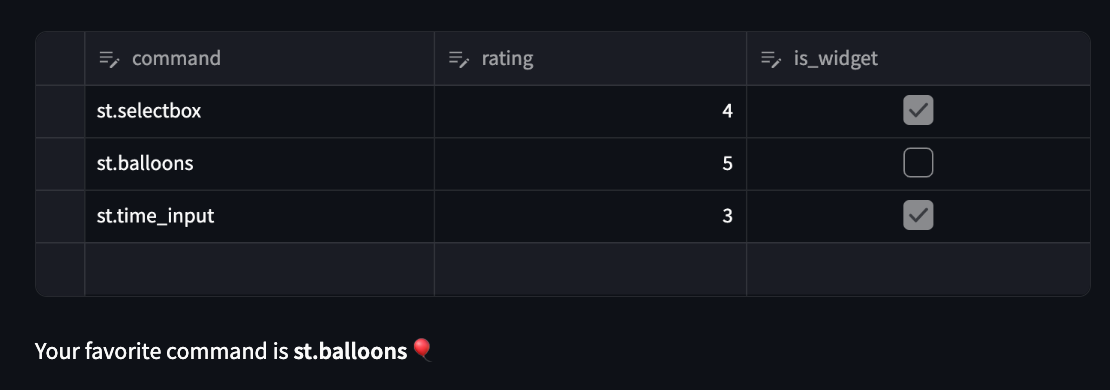
import pandas as pd
import streamlit as st
df = pd.DataFrame(
[
{"command": "st.selectbox", "rating": 4, "is_widget": True},
{"command": "st.balloons", "rating": 5, "is_widget": False},
{"command": "st.time_input", "rating": 3, "is_widget": True},
]
)
edited_df = st.data_editor(
df,
column_config={
"command": "Streamlit Command",
"rating": st.column_config.NumberColumn(
"Your rating",
help="How much do you like this command (1-5)?",
min_value=1,
max_value=5,
step=1,
format="%d ⭐",
),
"is_widget": "Widget ?",
},
disabled=["command", "is_widget"],
hide_index=True,
)
favorite_command = edited_df.loc[edited_df["rating"].idxmax()]["command"]
st.markdown(f"Your favorite command is **{favorite_command}** 🎈")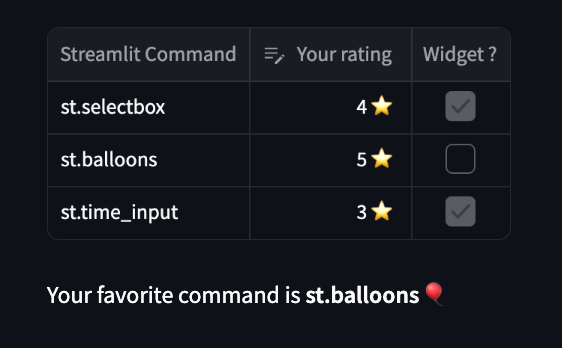
반응형
'파이썬(Python)' 카테고리의 다른 글
| [파이썬]Streamlit 활용 - 화면 레이아웃 (0) | 2024.04.13 |
|---|---|
| [파이썬]Streamlit 활용 - 파일업로드 (0) | 2024.04.13 |
| [파이썬]Streamlit 활용(5) - 기본 라이브러리 (0) | 2024.04.06 |
| [파이썬]Streamlit 활용(4) - 기본 라이브러리 (0) | 2024.03.09 |
| [파이썬]Streamlit 활용(3) - 기본 라이브러리 (1) | 2024.03.06 |



